How to configure an e-mail account in Outlook
by cyberspro
If you have an email account for you company, you may want to configure MS Outlook to send/receive email from this email address. To configure Outlook follow the steps below:
1: Open Outlook from Microsoft Office

2: Add Account

Go to File and click Add Account button
3: Select manually configure server setting

Click next
4: Select Internet Email and Click Next

5: Enter Server Settings
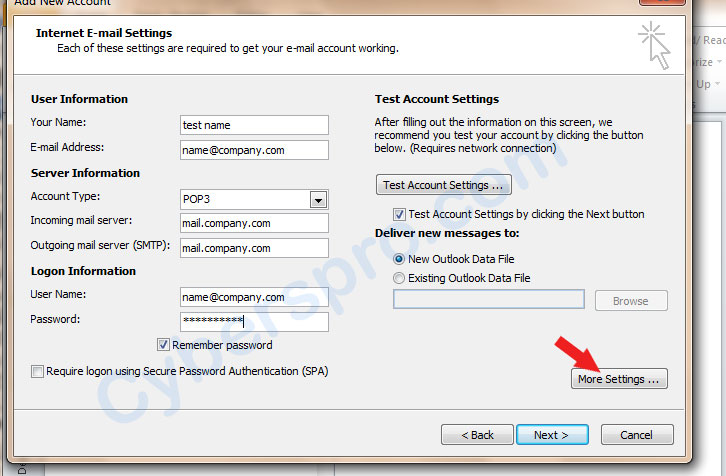
6: Configure Outgoing Mail Settings
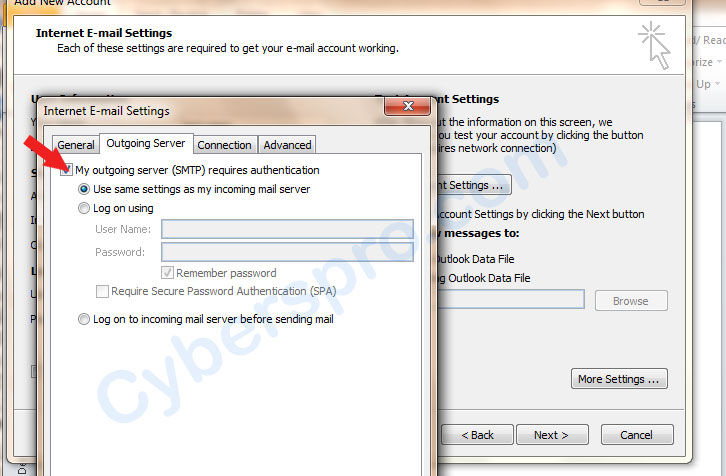
7: Configure Mail Server Ports

Finish
Congrats you are done; also contact us if you have any trouble.
Category:
Email Accounts

Leave a Reply